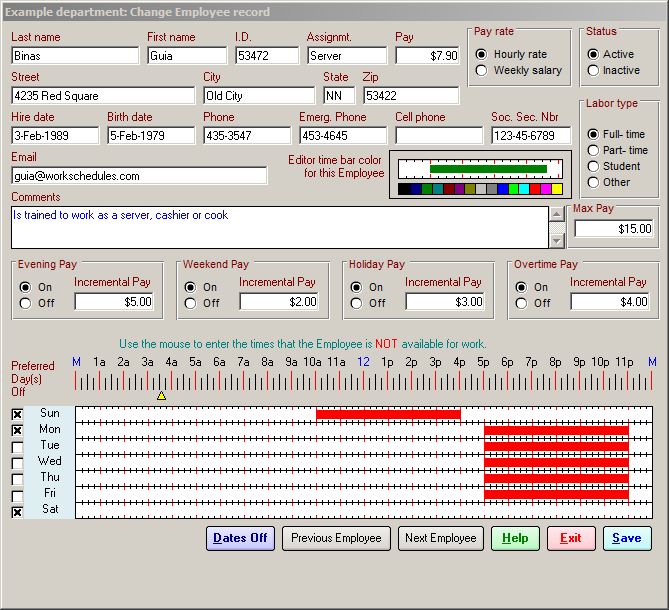
From the Employee Record screen, you will be able to:
-
Edit Employee personal information
-
Set the Employee as Active or Inactive
-
Set the Labor Type (Full time, Part time, Student, Other)
-
Set the Time Bar color (What color appears for each employee as you click and drag to schedule)
-
Turn on/off Evening, Weekend, Holiday and Overtime Pay
-
Set salary or hourly base pay rate, and incremental rates for Evening, Weekend, Holiday and Overtime, including a maximum hourly pay rate for each employee
-
Set preferred days off for this Employee. When these boxes are ticked, the letter "P" will appear in the Main Editor to the right of the Employee's name when you select the "Availability" button (or F4) at the bottom of the screen on the day(s) selected
-
Click and drag the times when the Employee is not available to work. When you select the "Availability" button (or F4) in the Main Editor, the time bar will be highlighted by red bars, indicating that the Employee is not available during that time
-
Select specific dates off for each employee. When you select the "Availability" button (or F4) in the Main Editor, the letter "R" will appear to the right of the Employee's name on the days selected