|
|
Guia International Archived Newsletters
|
|
Email your Schedules from within Scheduling Employees© Using Gmail, Hotmail, or Yahoo
If you have purchased or downloaded the trial of Scheduling Employees Version 4.0, an important update is available in your account. You will now be able to email schedules to your employees through your Gmail, Hotmail, and/or Yahoo account.
Here's how it works:
-
Enter your employees' email addresses into the Employee Record
-
Enter your Gmail, Hotmail and/or Yahoo username(s)/password(s) into the Email Accounts menu
-
Create a report in the Email Reports Menu using any date range you wish
-
Preview or Print before sending reports attached to emails.
Other Features:
-
Send an entire department's schedules to all employees, selected employees, or employees with schedules.
-
Send each individual employee their own schedule
-
Filter reports by assignment, and send them to employees with the same assignment
-
Sort by Last Name, Start Time, Assignment or Labor Type
-
Attach to emails in PDF, Microsoft Word, or Microsoft Excel formats
-
Select a default email account
-
Add additional email recipients, if you want to include someone who is not listed as an employee
-
Copy to Sender and\or BCC recipients
|
|

I have purchased Scheduling Employees 4.0 or later, or my 30 Day Free Trial of Scheduling Employees 4.0 or later is still active. How do I update my current version?
1.It is always a good idea to create a backup of your current database before performing any update. In your current version, go to File/Backup database, then save this .bak file to your computer
2.Log on to your account
3.Click the "My Orders" tab, then click on the order number of your original purchase or trial
4.Scroll to the bottom of the page and click on the "Download" button- the file name is SEWSetupv4511.zip
5.Windows 7/Vista users: Save (not Open) the file SEWSetupv4511.zip to your computer (this may take a few minutes). Once downloaded, right-click the zip file and select "Extract All..." then "Extract" Once extracted, right-click the setup file and select "Run as Administrator," select "Yes" then follow the prompts the finish the installation.
6.All other OS's: Download the SEWSetupv4511.zip, then extract (see #5 above). Double-click the setup file then follow the prompts to finish the installation
7.If you have purchased Scheduling Employees 4.0 or later, use the same registration code you were issued with the original purchase- you can find it under My Account/My Orders/Your Order Number. Scroll to the bottom of the page, and the code will be listed under the Download button.
|
|

I have forgotten my username and/or password.
Contact us via Our Contact Page or email: guia@workschedules.com Please provide us with as much contact information as possible (name, address, phone number). We will forward you your username, then you can perform a password recovery (Select Forgot Password? at the Log In page). This will send a temporary password to the email address listed under your order. Copy and Paste this temporary password and log in with your username. You can then change your password by going to the User Password tab in your account.
|
|
|
|
|
|
|
|
Announcing the release of Scheduling Employees v 4.0
Welcome to Guia International’s Scheduling Employees, version 4.0!
Our award-winning, easy to use scheduling software has just been updated!
What does this version contain?
This version contains all the features present in 3.5, plus:
-
Overtime Wage Calculations
-
Holiday Wage Calculations
-
Evening Pay Calculations
-
Weekend Pay Calculations
-
Partial Day Off scheduling
-
Enhanced Productivity Reports, including 15 minute transaction reports
-
Days Off Request/Preference Handling and Reporting
-
Date Range Options for Printing Schedules
The introductory rate for version 4.0 is $119.99. At this rate, you will also receive the email version (regular price $149.99, due out this summer) free of charge- a $30.00 savings!
When it is released, what features will the “Email” version contain?
These are the features that will be added to the Email version, available to you free of charge during this promotion:
-
Email schedules, either to individual employees or an entire department using Outlook, Gmail and or Yahoo mail
-
Set defaults in the Print Menu
-
Employee, Department, Reports, and Options Menus will be accessible in the Main Editor
This simple, easy Scheduling software makes schedules in seconds. Just type in an employee’s name, point the cursor, click, and drag the time bar across a time line. Need to find employee availability quickly? Just click a button and the information appears on the scheduling screen. And, your schedule changes can be saved in HTML format and posted on your web page, allowing your employees to see shift changes and scheduling alterations fast. The process has never been this easy.
In order to help you to start scheduling, we have included a pre-installed “Example Department.” You can use and modify the example to immediately begin structuring your schedules while familiarizing yourself with the program. The program has two parts:
-
Functions related to departments and employees and
-
Scheduling commands and schedule printing functions. Scheduling Employees is easy to use; easy to set up; easy to reconfigure.
Scheduling Employees is perfect for restaurants, retailers and service related companies. Analyze labor costs by the hour or the week while you are making shift schedules. All labor percentages are available at your finger tips in seconds.
-
Troubled by persistent overtime? Utilize our Overtime wage calculations
-
Under-age employees? Our program has the capacity to keep track of their allowable working hours
-
Do you have an employee that works in two different departments? Check for time conflicts in one click.
To protect the privacy your data, our software has two levels of password protection should you and/or your managers decide to use it.
Would you like to try it before you purchase? Our fully functioning 30 Day Free Trial of Scheduling Employees is ready for you to download. Go to http://www.workschedules.com/Page/Downloads/Trial_Software.aspx
|
|
|
|
|
|
|
|
|
|
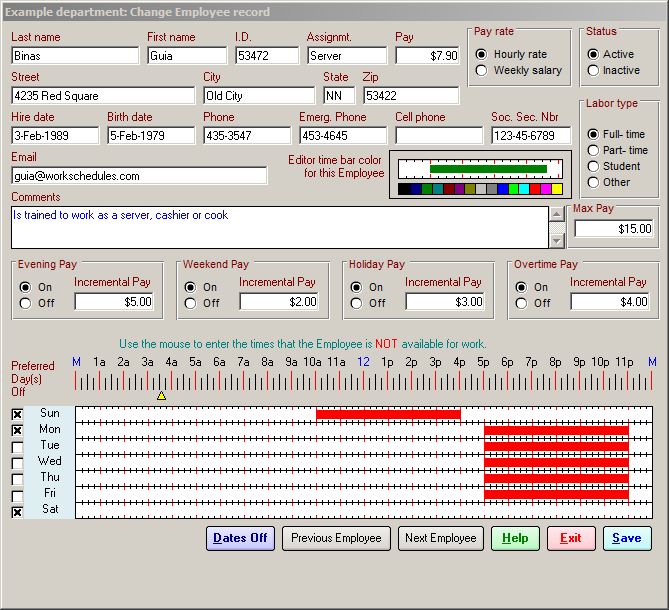
From the Employee Record screen, you will be able to:
-
Edit Employee personal information
-
Set the Employee as Active or Inactive
-
Set the Labor Type (Full time, Part time, Student, Other)
-
Set the Time Bar color (What color appears for each employee as you click and drag to schedule)
-
Turn on/off Evening, Weekend, Holiday and Overtime Pay
-
Set salary or hourly base pay rate, and incremental rates for Evening, Weekend, Holiday and Overtime, including a maximum hourly pay rate for each employee
-
Set preferred days off for this Employee. When these boxes are ticked, the letter "P" will appear in the Main Editor to the right of the Employee's name when you select the "Availability" button (or F4) at the bottom of the screen on the day(s) selected
-
Click and drag the times when the Employee is not available to work. When you select the "Availability" button (or F4) in the Main Editor, the time bar will be highlighted by red bars, indicating that the Employee is not available during that time
-
Select specific dates off for each employee. When you select the "Availability" button (or F4) in the Main Editor, the letter "R" will appear to the right of the Employee's name on the days selected
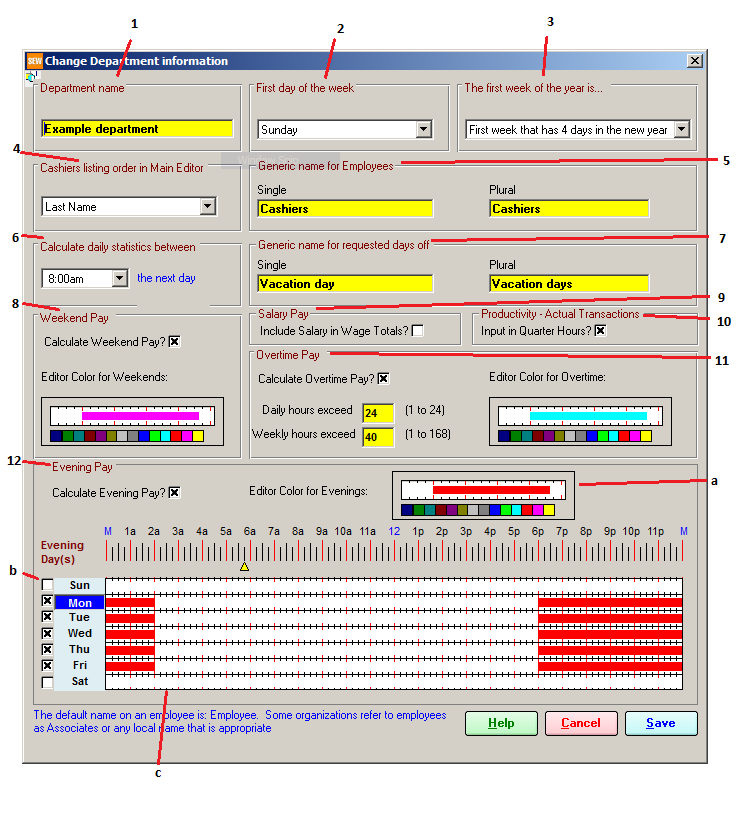
-
Department Name- This name can be changed at any time
-
First Day of the Week- This will be the first day of the week that will be displayed in the Main Scheduling Editor
-
The First Week of the Year- If you number the weeks in each year, this option will select which week is considered to be “week one” in your calendar year. The options are First week that has 4 days in the new year, First full week in the new year, First week that has a January date, and Do not show week numbers
-
Employee listing order in Main Editor- The options are Last name, Employee ID, Assignment, Birth Date, Hire Date
-
Generic Name for Employees- Instead of “Employees,” you may wish to change this name to “Cashiers” or “Servers,” etc. This name will replace “Employees” in all menus in the program.
-
Calculate Daily Statistics between- The Main Scheduilng Editor displays a 24 hour scheduling window. This option allows you to choose which time you would like to the 24 hour window to begin.
-
Generic name for requested days off- Instead of “Vacation Day,” you may wish to change this name to “Day/ Days Off” or “Time Off.”
-
Weekend Pay- Mark the box if you wish to enable Weekend Pay calculations. You can set the actual weekend pay rates (above the base pay rate) in each Employee Record. ***Note: When marked, Weekend Pay will be calculated from the day you select the box, and will not calculate Weekend Pay for previous weekends scheduled. When you schedule on a weekend, the words “Weekend Day” will appear in the upper left corner of the screen. You can change the color of the words “Weekend Day” to make it more or less obvious.
-
Salary Pay- Select this option if you wish for salaried employee’s wages be calculated in the totals.
-
“Productivity” Actual Transactions- Select this option if you want to input your daily transactions in the Productivity section in quarterly (15 minute) increments, as opposed to entering them as a daily total amount
-
Overtime Pay- Mark the box if you wish to enable Overtime Pay. ***Note: When marked, Overtime Pay will be calculated from the day you select the box, and will not calculate Overtime Pay for previous days scheduled. You may then set the trigger hours for overtime, as daily and weekly hours. If an employee’s hours exceed either trigger, the employee’s total hours will flag red next to their name in the Main Editor. You can see and edit the Employee’s weekly schedule by clicking on their name.
-
Evening Pay- Mark the box to enable Evening Pay calculations. ***Note: When marked, Evening Pay will be calculated from the day you select the box, and will not calculate Evening Pay for previous days scheduled. You can set the actual evening pay rates (above the base pay rate) in each Employee Record.
-
You can change the color of the line which extends across the top of the Main Editor displaying which hours are considered evening hours
-
Mark the boxes next to each day of the week in you want to calculate evening pay
-
Designate which hours are evening hours for each day of the week
|
Scheduling Employees 4.0 is almost here
|
|
|
Scheduling Employees 4.0 is almost complete
We've received quite a few calls and emails asking about the completion of the latest version of Scheduling Employees. We are happy to report that we are entering the last phase of completion, and are hoping to release version 4.0 with the next 3-4 weeks. We're also very close to going live with our new website at www.workschedules.com. There we will be posting screenshots from the new version, as well as creating support forums for all of our Scheduling Products. In the meantime, if you have comments or questions, please email us at guia@workschedules.com
|
|
|
|
Productivity
The largest improvement we've made since our last email in November is the Productivity section. These days, many of you are looking to streamline your business by keeping your labor costs down. Now, with our enhanced Productivity function, you will be able to keep track of your labor percentages, compare projected sales and transactions to actual sales and transactions, down to 15 minute increments throughout the day.
|
|
|
Migration Tool
We have completed a migration module so that you can convert your current database to the new version in one easy step. You may choose which departments to migrate, and maintain your department settings as well.
|
|
Email
The last function to be completed is Email capability. With version 4.0, you will be able to email individual as well as departmental schedules to your employees.
|
|
|
|
|
|
|
More >>
|
|
|